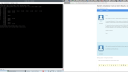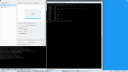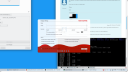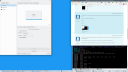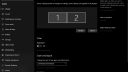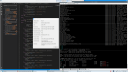Forum / NoMachine for Linux / Screen resolution not correct Ubuntu 18.04
- This topic has 9 replies, 3 voices, and was last updated 7 years, 3 months ago by
 larryd.
larryd.
-
AuthorPosts
-
August 22, 2018 at 12:05 #19388
 larrydParticipant
larrydParticipantHi All,
First I’d like to say this is a great product that blows away any VNC and even TeamViewer!
I’m running NoMachine 6.2.4 free version on a Windows 10 and Ubuntu 18.04. They both have Dell U2515HX monitors with a native resolution of 2560×1440 and are obviously both physical displays.
If I connect from linux to windows I get the full 2560×1440 resolution. But if I connect from windows to linux I get a 2048×1152 resolution and I have to “fit to window” or scroll within the displayed windows. I tried every option I can think of but I simply can’t get the native resolution to work. The behavior is the same with GNOME, KDE, and Unity desktops.
Thanks in advance.
Larry
August 24, 2018 at 15:04 #19420 graywolfParticipant
graywolfParticipantHello, would you connect from Windows to Linux, open a terminal window and run the command: xrandr -q
A screenshot could be useful, too.
August 28, 2018 at 08:29 #19428 larrydParticipant
larrydParticipantOk, I ran xrand -q. The output is in attached file xrandr.txt.
2018-08-27 (1).png is a screenshot of my dual monitor setup. You will notice the resolution is 5120×1440 because each monitor is 2560×1440. You can also see the KDE Display and Monitor shows the resolution to be 2048×1152. If I change this to 2560×1440 then I get scroll bars on the top and side of the screen.
Hope this is helpful!
Larry
August 28, 2018 at 08:30 #19431 larrydParticipant
larrydParticipantFor reference, I’ve taken a screenshot of the Ubuntu machine directly connected the the monitor. I just switch monitor inputs to do this.
As you can see it will run at 2560×1440.
Thanks,
Larry
Attachments:
August 28, 2018 at 15:27 #19447 graywolfParticipant
graywolfParticipantSo you have a dual monitor setup at client side. Could you detach one of the two and try with a single monitor attached? Doe it change something?
Do you know which is the screen resolution at server side before you connect to it with NoMachine?
Would you take a screenshot of NoMachine Display Settings pane showing the available screen resolutions?
August 29, 2018 at 08:20 #19454 larrydParticipant
larrydParticipantOk, I disconnected one monitor from the Win 10 machine and connected it to the Ubuntu machine. Then rebooted both so both are running with a single monitor of the same resolution.
When I connect NoMachine it correctly determines the remote display is 2560×1440 but somehow believes the local machine only has a resolution of 2048×1152.
I took a screenshot of Windows client with the NoMachine Display Settings pane. You will notice scroll bars at the edges because of seemingly mismatched resolutions.
I also took a screenshot on the Ubuntu server. This is running correctly at full resolution.
-Larry
Attachments:
August 29, 2018 at 09:24 #19469 TorParticipant
TorParticipantHey Larry! Could you please check if your display is configured to use 100% of available physical area? You’ll find it in Windows Settings => System => Display.
August 30, 2018 at 08:13 #19480 larrydParticipant
larrydParticipantMy Windows machine is running at 2560×1440. I’ve included a screenshot.
I also have the x11vnc server running on the Ubuntu machine. When I connect to it with either the RealVNC Viewer or the UltraVNC Viewer from the Windows machine I do get 2560×1440 resolution. Only NoMachine gets the resolution wrong. I’ve included a screenshot with RealVNC using the correct resolution.
I can use the other vnc viewers but I have stability issues with the local connections. The cloud RealVNC connection is more stable but much slower because it sends everything over the internet.
NoMachine beats both in terms of reliability and responsiveness, I just can’t get it to use the correct resolution!
Thanks again,
Larry
August 30, 2018 at 10:31 #19488 TorParticipant
TorParticipantHi Larry. Thank you for sharing more details about your environment. The smaller window size is caused by the scaling of 125% you’re using on that monitor. You could verify this workaround:
- Right-click the NoMachine User Interface shortcut and select Properties
- Select the Compatibility tab
- Check the box “Override high DPI scaling behavior”
- Select “Application” from the combo under “Scaling performed by”
August 31, 2018 at 07:35 #19496 larrydParticipant
larrydParticipantYes! That’s it, Hooray!
Thank you for your patience in helping me solve this problem.
I’m very pleased with NoMachine’s robustness and responsiveness. I can now use my remote machine and actually forget that it’s not directly connected to my monitor.
Great product, great support. I will recommend it to all my colleagues!
Thanks again,
Larry
-
AuthorPosts
This topic was marked as solved, you can't post.