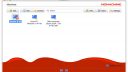Forum / NoMachine for Windows / Getting started with NoMachine
Tagged: local; start-up; connection
- This topic has 1 reply, 2 voices, and was last updated 3 years, 1 month ago by
 Britgirl.
Britgirl.
-
AuthorPosts
-
October 17, 2022 at 03:56 #40767
 jhliptonParticipant
jhliptonParticipantHow do I “build” the remote connection? I tried using my IP address, both and without the “nx://” at the start. I then need to set the password for this connection, and add files for other users to access. The second connection on this image attached looks like a connection to a local PC, but I don’t see how to set that up…
Attachments:
October 17, 2022 at 12:13 #40782 BritgirlKeymaster
BritgirlKeymasterTo create your connection to the remote computer, click on ‘Add’ which you can see in the image you attached, top left.
Then, if you are connecting on LAN, you need to know its private IP address which is assigned to your specific device. See Fig. 1 in https://www.nomachine.com/getting-started-with-nomachine. If you are connecting over the internet, you will need its external IP address.
There are two ways you can check your computer’s IP address in NoMachine. (i) When you’ve installed NoMachine on the computer you want to connect to, open NoMachine from the programs or applications menu. A Welcome panel will publish the local IP address of the computer on which you have installed the software. Or (ii) click on the !M icon (the NoMachine Monitor) which is visible in the computer’s system tray. Click on ‘Show the Server Status’.
I then need to set the password for this connection,
To be able to connect to a Mac or PC from remote you need to have a system user account for that computer (username and password). The password along with the username is what lets you authenticate to the desktop and connect to it. For attended desktop scenarios it’s possible to allow guests to connect, i.e they don’t need a username and password, but they will only be able to connect with your authorization.
The second connection on this image attached looks like a connection to a local PC, but I don’t see how to set that up
The second connection, which has a “little pipe” indicates all computers with NoMachine (server) installed (more about this here https://www.nomachine.com/finding-other-nomachine-computers-on-the-same-network). So if you want to see other NoMachine-enabled computers on your LAN, you must install NoMachine (Free Edition, for example, or any other NoMachine server) and make sure that 1) “Advertise this computer on the local network” is enabled on those machines. To do that, check the link just above. By default broadcasting is enabled. And 2) that your Player (the computer you are connecting from) is configured to show other computers on the LAN. To do that, open NoMachine Playersettings -> Security -> Check that you have not ticked the box “Don’t show other computers on the local network”. The default setting is to let you see other computers on the network.
-
AuthorPosts
This topic was marked as closed, you can't post.