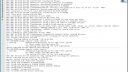Forum / NoMachine for Linux / Desktop window disappearing when trying to connect to a remote desktop
Tagged: AstraLinux Linux
- This topic has 4 replies, 2 voices, and was last updated 1 year, 5 months ago by
 Azisa.
Azisa.
-
AuthorPosts
-
August 6, 2024 at 09:26 #49067
 AzisaParticipant
AzisaParticipantPlease help. I use the free version of the program on Astra linux 5.15 and 4.15.3 distributions. Some machines have a problem after installing a clean system and installing the program. When you try to connect to a remote desktop, the window that appears immediately disappears. On the remote machine, it shows that the user is connected and immediately disconnects. When connected from a remote work machine to the workplace, everything is fine.
I tried specifying the DefaultDesktopCommand “fly-fm” parameter .
The attachment contains the session file of one of the attempts to connect to the remote work machine.
Attachments:
August 6, 2024 at 13:02 #49090 BritgirlKeymaster
BritgirlKeymasterFrom what you write it seems you can connect to some Astra hosts successfully but not others. This could indicate a problem on the side you are connecting from, not on the server Linux side. The error log shows intel-vaapi-driver-related errors. You can try disabling hardware decoding on the devices where the session window is closing. You can do this by following the instructions here:
https://kb.nomachine.com/AR07U01202
August 7, 2024 at 07:35 #49098 AzisaParticipant
AzisaParticipantDisabling hardware decoding did not help, the error remained the same. It is impossible to connect to other hosts from the computer on which the error occurred.
Attachments:
August 7, 2024 at 09:22 #49106 BritgirlKeymaster
BritgirlKeymasterThe log is still showing that you have hardware decoding enabled. Set hardware accelerated decoding to “disabled” in .nx/config/player.cfg.
Pasting the instructions here from the article which I linked previously to be performed on the device you are connecting from.
1. First exit the Player by going to the !M icon in the system tray and selecting “Quit NoMachine player”.
2. Edit the player.cfg file in the user’s home.
This file is:
$HOME/.nx/config/player.cfg on Linux and macOS and %USERPROFILE%\.nx\config\player.cfg on Windows.3. Edit the “Enable hardware accelerated decoding” key and set the appropriate value to:
disabled (HW decoding is completely disabled)
For example:
<option key=”Enable hardware accelerated decoding” value=”disabled” />
August 7, 2024 at 10:12 #49109 AzisaParticipant
AzisaParticipantThank you very much, everything worked. Indeed, the first time I did not disable the function.The program worked.
-
AuthorPosts
This topic was marked as solved, you can't post.