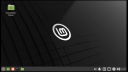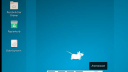Forum / NoMachine for Linux / Trouble connecting to Linux Mint XFCE desktop
- This topic has 6 replies, 3 voices, and was last updated 3 years, 11 months ago by
 grundar.
grundar.
-
AuthorPosts
-
January 20, 2022 at 18:26 #37098
 grundarParticipant
grundarParticipantHi,
I want to connect to a remote computer running Linux Mint 20.3 with pre-installed xfce desktop.
If I logged in with NoMachine using the physical display all is ok. See first image with the black linux mint screen.
If I logged in using NoMachine virtual desktop I got an very old-styled desktop of xfce. See the second image with the blue xfce-screen.
My /usr/NX/etc/node.cfg has the normal xfce start-command:
DefaultDesktopCommand /usr/bin/startxfce4
What can I do to get the modern Linux Mint xfce desktop in the virtual desktops?
I installed NoMachine Workstation (Evaluation).
Did you need some more infos?
Thanks for your help
Grundar
Attachments:
January 24, 2022 at 14:08 #37150 fishermanModerator
fishermanModeratorI did not check startup scripts for the Linux Mint that loads correct theme on physical desktop. NoMachine starts command you mentioned in your post. I can recommend workaround that possibly you can use.
– Remove existing xfce settings for that user that has loaded standard xfce desktop.
rm -rf ~/.config/xfce4orrm -rf /home/user/.config.xfce4
– log to the desktop with user physically or using NoMachine physical session
– then logout
– Create virtual desktop sessionJanuary 24, 2022 at 15:58 #37153 grundarParticipant
grundarParticipantThank you for your reply. I tested your workaround. But without any success. After the login via NoMachine the physical desktop is also “damaged”. Removing the xfce-config folder rebuild the desktop only in some parts. for example: the menu and the taskbar are in the old-style or corrupt.
And the virtual desktops were not affected by this action.
That way didnt work. 🙁
Any suggestions?
January 24, 2022 at 17:15 #37158 BritgirlKeymaster
BritgirlKeymasterThere was a typo in the previous reply. Could you try with the following and tell me if that works:
rm -rf /home/type_username_here/.config/xfce4then follow the steps as before (log in to desktop using NoMachine physical session, logout, create virtual desktop session)
January 24, 2022 at 21:10 #37163 grundarParticipant
grundarParticipantNow I tried some steps around, but there was no success.
I made a fresh install of NoMachine Workstation.
I edit /usr/NX/etc/server.cfg and activated the physical desktop to all users with
PhysicalDesktopSharing 1
Add a new desktop user
Reboot the machine
Connect the desktop user via NoMachine
Logged in the desktop-user with the physical desktop – and logged out
Canceled the connection and reconnect with NoMachine.
Create a new virtual desktop.
Now I see the (wrong) blue xfce desktop.
Then I logged out the virtual desktop and logged in with root and removed .config/xfce4 Folder from my desktop-user.
Logged in the desktop-user with the physical desktop – and logged out
Create with the desktop-user a new virtual desktop.
Again I see the (wrong) blue xfce desktop.
Than logged out and logged in the desktop-user with the physical desktop. Now I see the (good) black xfce- desktop with some little damages. Some icons in the taskbar are corrupt.
Hmmm …? Very tricky. What can I do now?
January 25, 2022 at 12:46 #37178 BritgirlKeymaster
BritgirlKeymasterWe reproduced the same behaviour. But this seems to be more of a problem of Mint and not NoMachine. It can be fixed by setting the environment varible in node.cfg:
DefaultDesktopCommand "env XDG_CONFIG_DIRS=/etc/xdg/xdg-xfce:/etc/xdg:/etc/xdg /usr/bin/startxfce4"This should be enough to get the correct desktop GUI. Since the desktop-user was already logged and probably you had “wrong” settings saved, you need to reset it with:
rm -rf /home/desktop-user/.config/xfce4and then logging in to your NoMachine session should give you the desired DE.
January 26, 2022 at 23:08 #37210 grundarParticipant
grundarParticipantYeah! What a tricky option! But that rocks 🙂
Thank you very much!!
-
AuthorPosts
This topic was marked as solved, you can't post.