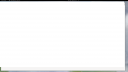Forum / NoMachine for Linux / White screen Nvidia driver
- This topic has 8 replies, 4 voices, and was last updated 2 years, 3 months ago by
 Britgirl.
Britgirl.
-
AuthorPosts
-
June 29, 2023 at 11:47 #44753
 cyberoblivionParticipant
cyberoblivionParticipantI’m running Fedora Desktop 38 on client and server. with NoMachine-8.6.1-3.x86_64
The client has Nvidia drivers installed. When I connect to the server I just see a white screen. Previously I have had no issues when I was running with video from the on CPU graphics.
I’ve attached the log files. Also, below is a screen shot. Any help would be appreciated.
June 29, 2023 at 18:39 #44765 cyberoblivionParticipant
cyberoblivionParticipantI should say I’m using Gnome 44 on both client and server with NoMachine Desktop Free version
June 30, 2023 at 15:02 #44777 katpanParticipant
katpanParticipantHello,
Thank you for your post.
Logs from the $HOME/.nx directory on the server are missing (you sent only from the client). It would be nice to have them.
Send logs file to forum[at]nomachine[dot]com.
You can use the automatic procedure if you prefer (https://kb.nomachine.com/DT11R00182#1)
June 30, 2023 at 16:27 #44778 cyberoblivionParticipant
cyberoblivionParticipantI followed that process and attached the resulting zip
Attachments:
July 19, 2023 at 16:59 #44905 BritgirlKeymaster
BritgirlKeymasterCan you update to the latest version 8.7 and tell us if you have the same issue? A similar issue was reported on Debian and a fix was released in the maintenance update of today: https://kb.nomachine.com/TR07U10920
July 28, 2023 at 16:20 #45004 danielxsParticipant
danielxsParticipantI am having the same issue.
Trying to connect to a Windows Desktop from Fedora 38 with the latest supported Nvidia Drivers from the repo—just a white screen.
I also have Rocky Linux 9.2 installed on this computer, and from that one, it connects flawlessly, no white screen at all.
I am using the latest available NoMachine 8.8.1 on both ends.
August 2, 2023 at 14:40 #45054 BritgirlKeymaster
BritgirlKeymasterCan you try disabling hardware decoding on the Fedora side, please?
First exit the Player on the machine you are connecting from by right clicking on the !M icon in the sytem tray and clicking Exit Player.
Edit %USERPROFILE%\.nx\config\player.cfg and set:
<option key=”Enable hardware accelerated decoding” value=”false” />
Then create a new session and check if you still have the white screen.
If you do, set that key to:
<option key=”Enable hardware accelerated decoding” value=”disabled” />
and create a new session.
The first setting disables the use of HW decoding but the codec library is still loaded, while the second settings
disables completely the HW decoding and cannot be set via UI.Let us know the result. If it works, it would be useful to know some hardware details so we can investigate internally. Which is the client side computer model, the graphics adapter name and the driver version?
August 2, 2023 at 16:25 #45058 danielxsParticipant
danielxsParticipantOk, I have tried the steps you described. It still gave me a white screen using “false”, but with “disabled” it did work!
However, I noticed the screen appears offset, which seems like a UI problem. See attached screenshot.
This is the client machine specs:
OS: Fedora Linux 38 (Workstation Edition) x86_64
Host: X570 AORUS MASTER -CF
Kernel: 6.4.6-200.fc38.x86_64
Packages: 2956 (rpm), 41 (flatpak)
Shell: bash 5.2.15
Resolution: 1080×1920, 3840×2160, 1080×1920
DE: GNOME 44.3
WM: Mutter
WM Theme: Adwaita
Theme: Adwaita [GTK2/3]
Icons: Adwaita [GTK2/3]
CPU: AMD Ryzen 9 3950X (32) @ 3.500GHz
GPU: NVIDIA GeForce GTX 1080
Memory: 2890MiB / 64226MiBAttachments:
October 5, 2023 at 12:26 #45551 BritgirlKeymaster
BritgirlKeymasterSorry for not responding earlier. Do you mean that the image of the desktop is outside of the window frame?! Indeed very very strange. Can you check whether it happens in different view modes (viewport, scaling, resize etc). Does anything happen if you resize the window or move it around the desktop?
We just released 8.9, does it still happen?
-
AuthorPosts
This topic was marked as closed, you can't post.