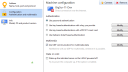Forum / NoMachine for Mac / Windows to Mac switch user
Tagged: User Password Switch
- This topic has 3 replies, 2 voices, and was last updated 1 year, 1 month ago by
 Britgirl.
Britgirl.
-
AuthorPosts
-
December 4, 2024 at 16:41 #50953
 toomanyloginsParticipant
toomanyloginsParticipantI’m connecting from a Windows machine to a Mac. The Mac has 2 users both admin.
User1 was the user account I used to install NoMachine application. On Windows I have created a connection for user1 and this displays the Mac login screen. If I login as user1 all ok I get user1 desktop.
User2 when I try to login as user2 I get a NoMachine username/password prompt why is this and no option to save ? The Mac login works but NoMachine times out because on the user2 Mac desktop (I have access) I can see it is asking for permission to connect. Strange thing is the popup dialog says accept connection from user1 ? But I am login as user2.
I am completely confused as nowhere in the Windows client settings do you specify the username or the password and same applies to the server settings on the mac.
My guess is re-install on Mac as user2 but then the problem will be reversed ?
Any help will leave with some hair as I have nearly pulled it all out.
PaulDecember 5, 2024 at 11:27 #50970 BritgirlKeymaster
BritgirlKeymasterThe OS versions would be useful to know btw.
The login to the server always supports credentials saving, so why you are not seeing it needs to be investigated.
With regards to the balloon notification, it is normal to see this pop up – it functions as a security notification to tell the user who is front of the desktop that a user wants to connect so that you can accept or refuse. Why you are seeing “user1 is …..” when you are actually connecting as user2 is wrong behaviour, and so this also needs further investigation.
So, we need:
– screenshot/s of the NoMachine panels when you are logging in
– screenshot/s of the balloon notification that appears when you are logging in with User2 to the Mac desktop
– logs from the Mac server
– logs from the Windows machine
To get both of these logs, please follow the instructions here: https://kb.nomachine.com/DT07S00243. Steps 1 – 3 are for the server side, the Step 4 is for the device you are connecting from.
Send them to forum[at]nomachine[dot]com. Please use the title of this topic as the subject of your email. Thanks!
December 5, 2024 at 11:56 #50971 toomanyloginsParticipant
toomanyloginsParticipantThank you for reply. I am on Windows 10 connecting to my Big Sur OSX 11. If I go to edit configuration for the machine to be connected on the guest. The first screen shows the name of the machine and the IP address. The configuration option gives a number of choices one of which is password the default. However there is nowhere to enter the username or the password please see attached image. There is no save button. I am trying to set up different connections for software testing.
Attachments:
December 6, 2024 at 18:36 #51013 BritgirlKeymaster
BritgirlKeymasterSaving credentials must be done during session start. Not all session parameters can be configured before starting a connection because some require handshaking with the server, including credentials. There is no save button in the Edit panel, so any changes you make there are automatically saved, when you hit the back arrow.
To save the credentials you should add the connection first, then start the connection, insert the system account credentials when requested and tick the box for saving credentials, and connect. You must complete the connection to the remote desktop, then you can close the connection. After which you can export the nxs file by using ‘Copy file’ (right click on the session icon in Machines and select Copy file, then select what to name it and where to save it).
-
AuthorPosts
This topic was marked as solved, you can't post.