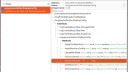Forum Replies Created
-
AuthorPosts
-
 fra81Moderator
fra81ModeratorManually setting the LD_PRELOAD variable to “/opt/NX/lib/libnxegl.so” does not ‘fix’ the virtual session.
Note that LD_PRELOAD is set to a different value in the physical desktop and for a different purpose. In virtual desktops, the value you are supposed to see is:
LD_PRELOAD=/opt/NX/scripts/vgl/libdlfaker.so:/opt/NX/scripts/vgl/libvglfaker.soYou can try to set it manually and check again.
The question is still why LD_PRELOAD is not set, even if in the logs we see that it’s being added to the environment of the desktop process. At the moment I don’t have further ideas, we will check again in our labs with KDE Plasma.
March 3, 2025 at 16:32 in reply to: NoMachine displays grey window when connecting Mac to Linux #52034 fra81Moderator
fra81ModeratorHi Rhymer,
do you mean that the monitor attached to the server is turned on and you can see what is actually happening on the server screen, while the grey screen is being shown in the player window?
To investigate further, we would need to see the logs from the server. Please follow the instructions in https://kb.nomachine.com/DT07S00243. You can send them to forum[at]nomachine[dot]com.
 fra81Moderator
fra81ModeratorHi,
it would be important to see logs from the user’s home ($HOME/.nx), that are missing in the archive. You can try with the automatic procedure (see https://kb.nomachine.com/DT07S00243). You can send them to forum[at]nomachine[dot]com by referencing this topic.
 fra81Moderator
fra81ModeratorHi.
It’s strange that the LD_PRELOAD variable is not set in the environment, despite we see it being set in the logs. It seems like something else is clearing the environment afterwards, maybe something in the user’s profile.
However, you may check if VirtualGL is functional by trying to run your app through the vglrun command:
/opt/NX/scripts/vgl/vglrun <opengl app>(assuming NoMachine is installed in ‘opt’ dir, as we see in the logs)
The, you may try to run the whole desktop via the vglrun command by adding it to the DefaultDesktopCommand key in the node.cfg file, e.g.:
DefaultDesktopCommand "/usr/bin/dbus-launch --exit-with-session /opt/NX/scripts/vgl/vglrun gnome-session" fra81Moderator
fra81ModeratorHello,
I assume you have already tried to disable hardware encoding. Have you also tried to disable hardware decoding in the session menu on the client?
In order to narrow things down, can you try to add this line in the /usr/NX/etc/node.cfg file on the server:
DisplayServerExtraOptions "-refinement 0"Finally, please send both server and client side logs for further investigation. See https://kb.nomachine.com/DT07S00243 for instructions. You can send them to forum[at]nomachine[dot]com.
 fra81Moderator
fra81ModeratorHi mickeyil,
you mention X11 vector graphics, so do you confirm you have got one of the products in the NoMachine Terminal Server family and you are running a virtual desktop?
In that case, you may want to use a lossless compression method (like png) for image encoding. See more about the ProxyExtraOptions key:
 fra81Moderator
fra81ModeratorHi forux,
logs show something strange, like if the monitors info initialization was incomplete. Could you show us the output of the following dbus call?
You should install the d-feet package (‘sudo apt install d-feet’), open the d-feet program, navigate to the Session Bus section, double-click on the GetCurrentState method of the /org/gnome/Mutter/DisplayConfig interface (see the attached screenshot), and click on Execute. What is the output?
Please also send the logs in this directory: $HOME/.nx/nxegl/.
-
This reply was modified 11 months, 1 week ago by
 fra81.
fra81.
Attachments:
December 24, 2024 at 12:02 in reply to: Keep getting message on console regarding LD_PRELOAD failure #51198 fra81Moderator
fra81ModeratorSo far we could only reproduce this problem in our labs when running the ‘ping’ command with KDE Plasma running on X11 (not Wayland), that is when the kwin_x11 window manager is in use. Is everyone here using Plasma on X11?
 fra81Moderator
fra81ModeratorHi,
you’re right, macOS works as if the NumLock key was always ON, so the initial state of the NumLock key in the NoMachine session should be ON instead of OFF. This will be changed in a future release. Is this an acceptable solution for you?
I would like NoMachine to just leave the NumLock status as it is
This alternative solution would require deeper design changes and needs further evaluation.
 fra81Moderator
fra81ModeratorHi,
can you tell us about:
– Fedora version
– Plasma version
– Graphics card and drivers fra81Moderator
fra81ModeratorSo now we know that VirtualGL works when used through vglrun, the only problem is with the environment, the reason of which is still unclear. Do you confirm that no system script overwrites, unsets, or affects in any way the LD_PRELOAD variable?
LD_PRELOAD=/usr/NX/lib/libnxegl.so
Please note that the libnxegl library has a different purpose (it’s used for capturing the screen from the physical display when Wayland is in use), it should only be set in the physical desktop and it’s not useful in virtual desktops. In virtual desktops, when VirtualGL is enabled, LD_PRELOAD should look like this:
LD_PRELOAD=/usr/NX/scripts/vgl/libdlfaker.so:/usr/NX/scripts/vgl/libvglfaker.soenv XDG_DATA_DIRS=/usr/local/share:/usr/share:/var/lib/snapd/desktop /usr/NX/scripts/vgl/vglrun -d /dev/dri/card0 /usr/bin/dbus-launch –sh-syntax –exit-with-session /usr/bin/startplasma-x11
This is definitely possible and, maybe, it could help with working around the environment problem. Note that you will have to disable VirtualGL in the server configuration (
/usr/NX/bin/nxserver --virtualgl no) after putting the vglrun command in the DefaultDesktopCommand key.However, I would recommend a slightly different default desktop command from the one you posted:
env XDG_DATA_DIRS=/usr/local/share:/usr/share:/var/lib/snapd/desktop /usr/bin/dbus-launch –sh-syntax –exit-with-session /usr/NX/scripts/vgl/vglrun -d /dev/dri/card0 /usr/bin/startplasma-x11 fra81Moderator
fra81ModeratorHi @boospy
[VGL] ERROR: Could not open display :0.
Did you get that in the physical desktop or in the NoMachine virtual desktop? Can you run ‘env | grep DISPLAY’ in the physical desktop? If you find out that the display number is, e.g., :1 instead of :0, you can adjust the vglrun command in this way:
/usr/NX/scripts/vgl/vglrun -d :1 glxinfo | grep -i “renderer\|vendor”Or, even better, you can instruct VirtualGL to use the GPU directly without passing for the X server. This is a new feature of VirtualGL. So, if the path to your video device is e.g. /dev/dri/card0, you can use this command for vglrun:
/usr/NX/scripts/vgl/vglrun -d /dev/dri/card0 glxinfo | grep -i “renderer\|vendor”Using the -d option is equivalent to setting the VGL_DISPLAY variable in the environment (e.g. VGL_DISPLAY=:0 or VGL_DISPLAY=/dev/dri/card0).
What’s the output of the vglrun command after these adjustments?
The variable is displayed/read out correctly when I log in on the physical screen. Unfortunately not via the virtual Nomachine session.
This is indeed strange, I suspect that something in your user profile is unsetting the LD_PRELOAD variable (I see that it is correctly set by the server at the moment it launches the desktop environment in the virtual desktop). Could you check if this is the case in your user profile files (.profile, .bashrc, .bash_profile, /etc/profile, /etc/profile.d/*, etc)? Or are you aware of anything that might be interfering?
October 14, 2024 at 10:24 in reply to: Connection made but not able to steer mouse or use keyboard #50213 fra81Moderator
fra81ModeratorHi Chaoimin,
I don’t have an explanation why restarting SDDM helps and restarting the NoMachine server doesn’t, since the nature of the problem is not clear yet, and we’re still unable to reproduce it on our labs. This could also indicate an issue in KDE Plasma rather than NoMachine.
Can you please try to press a key on the physical keyboard of the laptop you use as a server when you reproduce the issue, and check if input events through the NoMachine session start working from that moment on?
Did you restart the NoMachine server (
/usr/NX/bin/nxserver --restart) after adding theDisplayServerExtraOptions “-eventdelay 0”option in the node.cfg file? Would you try again if you didn’t?Is there any screen lock app running on the server when the issue is being reproduced?
 fra81Moderator
fra81ModeratorHi,
is that the home dir of the same user who owns the desktop?
What is the desktop environment (Gnome, KDE…) in use and version?
Does ‘
/usr/NX/bin/nxserver --eglcapture no‘ help to solve the crashes? I forgot to say that you need to logout and login again, or reboot the host, to make this change effective.October 11, 2024 at 11:45 in reply to: After upgrade to Ubuntu 24.04.1 LTS players immediately disconnects #50133 fra81Moderator
fra81Moderatorwhile the test package is being prepared, can you tell about the GPU model and drivers version?
It could also be useful to know about the GL/EGL version. To do that, you can run these commands in a terminal on the server:
glxinfo | grep "OpenGL version" eglinfo | grep "EGL version"Before that, you may need to install ‘mesa-utils’ package providing the glxinfo command.
Please also try to add this line into the /usr/NX/etc/node.cfg file on the server:
WaylandModes drm,egl,compositor
Then restart the NoMachine server. This will make an alternative capture method (“drm”) be used before the default one (“egl”). Does this workaround help?
-
This reply was modified 11 months, 1 week ago by
-
AuthorPosts