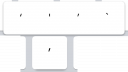Forum Replies Created
-
AuthorPosts
-
 TorParticipant
TorParticipantBut I can’t tell if NoMachine is actually using portions of the RDP protocol which would limit it to 1 monitor, or not.
The free version of NoMachine doesn’t support RDP sessions, it’s a feature available in the Linux Terminal Server products.
Are you able to see more than 1 monitor, or are you only using 1 monitor in your setup?
If you can correctly connect to the Windows physical desktop (the same you use at work) and both monitors are detected by the Operating System (they’re not switched off/disconnected), you’ll see all your monitors in the remote desktop session of NoMachine and you don’t need to virtualize your desktop like you’re used to do with RDP.
June 9, 2020 at 10:26 in reply to: How to configure the NoMachine client to always close when a single session disconnects #28065 TorParticipant
TorParticipantHi. Yes, it is currently only a command line option. We could improve the option usage by adding a key in the connection file (NXS). Would that be fine for you?
 TorParticipant
TorParticipantHey Ranger, thank you for sending the useful information. There are many differences between NoMachine and Windows Terminal Services, and one of those is for sure the way they deal with displays on the server. When you connect with RDP, Windows Terminal Service creates a desktop with virtual displays that don’t necessarily match the actual monitors connected to the server (usually RDP clients allow to use the default display resolution or set a custom resolution). In your recent screenshot I see your machine lists a single monitor NEC 2560×1440, which is the one shown in NoMachine display settings. In order to see correctly two monitors in NoMachine you need to verify why your PC at work doesn’t show both NEC monitors in display settings.
 TorParticipant
TorParticipantHi jason. The path you see in libfontconfig.so is just the default one, but you can change it by setting the variable NX_CONFIG in the environment where you’ll start the player. It is a path representing where the client will store its data, by default
~/.nx. If you also want to move user files/folders created by the NoMachine server services you’ll have to change the keyUserNXDirectoryPathin/usr/NX/etc/node.cfg. TorParticipant
TorParticipantCould you please clarify if the screenshot of the display settings was taken while NoMachine was connected to the desktop? I see you often talk about RDP, but I didn’t understand if you do it as a comparison or to outline that you’re connecting to the desktop while an RDP connection is active. Thank you.
 TorParticipant
TorParticipantThe software update message is misleading. The remote desktop is running on a headless Linux server (where there is not an X server running), and the update process detects it as a virtual desktop. By the way in this specific configuration the software update program can’t complete its task, so you’ll have to download the newest NoMachine package from the website and install it to upgrade your version. We’ll improve it to support also headless servers.
 TorParticipant
TorParticipantHi. We’re not currently aware of issues with detecting monitors connected to the remote desktop, you should be able to use both monitors at full resolution.
Can you please open the menu (Ctrl + Alt + 0) and verify if you see the “Change monitor” button in the Display menu? Could you send a screenshot of the Display settings panel, so we’ll know the parameters that are being detected? Thanks. TorParticipant
TorParticipantHi. On mobile app you don’t need to use the menu: open the OnScreen keyboard (or press the toolbar icon if you’ve a physical keyboard) and use the extended bar to press Control, Alt and Delete. It’ll trigger the Secure Attention Sequence on the server to unlock the screen.
 TorParticipant
TorParticipantThanks. This looks to be an old problem popped out again after some OS changes. Please try this: enter Settings > General > Keyboard and turn off Smart Punctuation. Let me know if this fixes it.
 TorParticipant
TorParticipantThank you for the additional information. Can you please confirm your keyboard language on iPad and your layout on macOS?
May 11, 2020 at 18:37 in reply to: Connecting from a Remote Desktop session to another RDP both on same server #27362 TorParticipant
TorParticipantThe default keys combination is Ctrl + Alt + End so it doesn’t interfere with the Ctrl + Alt + Del shortcut, and as you have noticed the same hotkey can be sent from the ‘special sequences’ menu. If both solutions didn’t help you we need to verify what is happening on the Windows server.
Please verify that your group policy allows services to simulate a Secure Attention Sequence (SAS). To do so, verify the policy in Computer Configuration, Administrative Templates, Windows Components, Windows Logon Options. The entry “Disable or enable software Secure Attention Sequence” must be Enabled, and the software allowed to generate the Secure Attention Sequence must be set to “Services”.
If this is not helping, please follow the instructions at https://www.nomachine.com/DT10O00162 and send gathered logs to forum[at]nomachine[dot]com. TorParticipant
TorParticipantNoMachine maps virtual keyboard symbols to symbols available in the remote keyboard layout. Some symbols like the opening or closing quotation marks are typographical and not available in the layout, so the app can’t tell the server what is the correct way to type them.
In the extended symbols you see when tapping and holding the apostrophe key, the second and the fourth symbols (attached image) will be correctly sent to the server.We’re dying for some features for iPad os such as scroll, switch desktop (by three fingers swiping on Mac), etc.
Do you mean scrolling with mouse and trackpad? As for the gestures, we’ll carefully evaluate what we can do without interfering with app gestures.
Attachments:
 TorParticipant
TorParticipantHi. You could do something similar by installing
xdotooland by executing a script like this:#!/bin/bash ids=$(xdotool search --class "nxplayer.bin") for id in $ids; do name=$(xdotool getwindowname $id) if [[ $name == "NoMachine -"* ]]; then newname=${name##NoMachine -} xdotool set_window --name "$newname" $id fi done TorParticipant
TorParticipantHi. There seem to be an issue with the GPU acceleration in the Linux container. You can try this to work around it, by hoping next Chrome OS version will include a fix (this was not happening in Chrome OS 76, for example):
1. Open Chrome
2. In the address bar typechrome://flags/#crostini-gpu-support
3. In the opening page change the combo from “Default” to “Disabled”
4. Reboot by clicking “Restart now”As for supporting Chromebox, the reason why you see the app as not compatible should be due to the requirement of a touch interface on the device. This requirement should no longer be needed because the NoMachine app works equally well with touch and mouse input, so we’ll remove it and verify if it is enough.
 TorParticipant
TorParticipantTap the wheel icon in the right side toolbar, tap Display, tap “Fit to window” to uncheck it. Session will run in 1:1 mode and it can’t be adjusted with gestures.
-
AuthorPosts