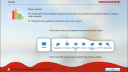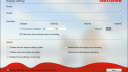Forum Replies Created
-
AuthorPosts
-
 TorParticipant
TorParticipantHi.
Thank you for your proposal. As you know Apple didn’t add the support for bluetooth mouse in iOS, so we didn’t really evaluate it so far. Neverthless solutions like Citrix X1 or Swiftpoint GT are quite interesting, so I’ve added an internal investigation request to check both hardware solutions and evaluate if and how to integrate them in NoMachine. I cannot say at the moment which of them will be available or when, so be patient and keep proposing features! 🙂 TorParticipant
TorParticipantHi Alf.
To shut down the server, press the ON/OFF button you see in the Server status window. A dialog will ask if you want to restart it next time the computer reboots.
April 12, 2016 at 12:12 in reply to: Issue with fullscreen session after starting file transfer #10875 TorParticipant
TorParticipantHi.
I was discussing this issue in another topic, it is documented here:
Cannot interact any longer with the remote desktop after sending or receiving a file
https://www.nomachine.com/TR04N06711There is something wrong in our graphical framework causing the application to stay modal even if the file browser window has been closed. We’re working on it. You may try to work around the issue by going fullscreen when you connect to the remote desktop, from the session menu, instead of doing it when the client starts.
 TorParticipant
TorParticipantHi Rob.
Finally we’ve found a bug in our graphical framework causing the issue: after closing the file browsing dialog, the application remains in modal state and doesn’t accept all events.
We’ve noticed this occurs more often if you start the client in fullscreen, then connect to OS X. Can you confirm if this is your case?March 29, 2016 at 11:45 in reply to: How to config NoMachine 5 client to treat Cmd key as Ctrl key #10766 TorParticipant
TorParticipantHi.
At the moment the client doesn’t offer a way to swap Control and Command, but we’ve a feature in our roadmap which will allow to do it. I’ve documented it publicly so you can subscribe to be notified when we’ll implement it:https://www.nomachine.com/FR03N03087
In the meanwhile you could remap modifiers by using OS X preferences (Keyboard, Modifier keys), or use a third party application like Karabiner and change modifiers mapping specifically for NoMachine client.
 TorParticipant
TorParticipantHi Rob.
We’re not aware of such problem and we were not able to reproduce it. In order to go on with the investigation and to open a Trouble Report, could you kindly answer with information suggested by the “What to include” box (below in this page)?I’ve also other questions:
– The freeze occurs with any kind of files and sizes?
– Can you check if drag&drop file transfer works correctly?
– Does client side OS reports the NoMachine client as not responding, or you can interact with it normally? (e.g. open the menu while the remote session is frozen)
– This may be an issue with events, so can you please confirm all screen updates are frozen? (e.g. play a video before starting the file transfer)Thank you.
March 16, 2016 at 13:03 in reply to: Can't resize the 'Recent Connections' window after NoMachine starts #10590 TorParticipant
TorParticipantHi. When you say “it immediately disappears”, you mean you see the window for a moment then it moves offscreen?
Are you using more than one monitor? What do you mean exactly when you talk about selecting your VM?
Can you please check this Trouble Report and let me know if it may describe your problem: https://www.nomachine.com/TR02N06423Thanks.
 TorParticipant
TorParticipantHi Niall.
You already did the best you could do to take a pixel-perfect screenshot, by raising the video quality settings. You may use a remote tool to take the screenshot and transfer it on the client with NoMachine.
We appreciate your suggestion and to track it, we’ve opened a new Feature Request:
Having a high-quality screen capture of the remote desktop independently from session configurations
https://www.nomachine.com/FR03N03062 TorParticipant
TorParticipantHi.
The behaviour you’ve observed is not expected, preferences should be saved in all cases. We’ve opened a Trouble Report to document the problem:
User’s settings are not saved for new connections started from the !M icon in the tray menu
https://www.nomachine.com/TR02N06543The problem occurs only when connecting to servers discovered on your LAN. As a workaround you can connect to that server by using the NoMachine client at least once, so the tray menu will start to work correctly.
About your second question, connections to servers discovered on LAN don’t save a preferences file, all information are stored in a cache because they’re subject to change. If you want an NXS file and you know the server’s hostname or IP, you can use the connection Wizard (by pressing the button New in the NoMachine client).
 TorParticipant
TorParticipantNo problem, screenshots attached. You can see that welcome panel after authenticating to the server, when the desktop becomes usable. Probably the first time you saw it you’ve selected to never show it again.
You can still configure it from the Display menu (where you see the “Resize remote screen” icon): click on “Change settings” then check the box you see in the second attached screenshot.
 TorParticipant
TorParticipantHi.
When you connect to the remote desktop, the resolution changes to match the client display configuration, in order to give you the best experience when working in fullscreen mode. This is the default behaviour and it can be changed in two ways: uncheck the box “Change the server resolution to match the client when I connect” visible in a panel while the client is connecting to the desktop, or if you miss that panel or asked the client to never show it, you can uncheck the box “Match the client resolution upon connecting” in the Display settings panel.
 TorParticipant
TorParticipantHi Steve.
You may try to switch off your X server and let NoMachine create the virtual display for you. Switch to runlevel 3 or stop lightdm, and create a connection to that desktop. Visit this link for more information about the configuration:
 TorParticipant
TorParticipantHi noah.
You can do it by using the drag&drop file transfer: select multiple files on the server, drag them out of the client’s window then release the mouse button. They’ll be saved on the desktop.
 TorParticipant
TorParticipantHi.
This may be the feature request you’re looking for:
Auto-reconnecting the session when connection is lost
https://www.nomachine.com/FR06H02356You can enable the “notify me” option so you’ll receive an e-mail when we’ll release a version implementing this feature.
 TorParticipant
TorParticipantHi huang.
In order to ease the configuration you’re trying to achieve, we’ve added a new Feature Request:
Offer the possibility to restore the window geometry when starting the client or connecting to a desktop
https://www.nomachine.com/FR02N03008We’ll release it very soon, so I’d suggest to enable the notify option in the feature request page. Once you’ll use this new version you’ll just need to enable the new key you’ll find in the NXS file, and the client window will try to go to the same geometry set in the “Resolution” key.
-
AuthorPosts